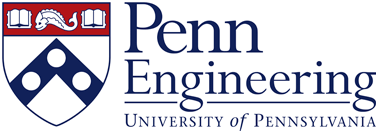ENROLLMENT
Admitted students (and their parents) will receive notification regarding the completion of the enrollment process. Please visit the Forms page for further details.
GETTING TO PENN
I’m arriving in Philadelphia at the airport (PHL). Can you help me get to campus from there? |
Yes! We will provide transport to campus for all students who arrive by air at Philadelphia International Airport. Students must fly into PHL; we cannot arrange for pickup of students arriving to any other cities (such as New York) or bus locations. Students should plan to arrive before 4PM on the posted move-in date. Summer program move-in typically runs from 12PM – 4PM. However, students arriving by air are able to arrive earlier that morning (prior to 12PM). If you are arriving at 30th Street Station (train or bus), campus is only a short 5-10 minute ride away. Please arrange for ground transportation via a taxi or ride share service (i.e. Uber, Lyft). |
PENNKEY ISSUES
What is a PennKey? |
Please visit the PennKey website for more information: http://www.upenn.edu/computing/pennkey/ Or the PennKey FAQ: http://www.upenn.edu/computing/pennkey/help/faq.html Once you set up your PennKey, REMEMBER your PennKey (username) and password!!! It is easy to forget between setting it up at home and arriving on campus, and you don’t want to waste any time getting the password reset once you get to campus. |
How do I retrieve my PennKey? / What is a PennKey setup code? |
Once we have received your deposit and commitment to enroll form, we will enter your contact information into the Penn system. Your Pennkey set-up code will then be sent via email to the address you provided. DO NOT share your set-up code with anyone. You may need to refer to this code again while at Penn, so make sure it is in a safe place. International students will need to use the 9-digit admission ID provided by our office to complete this process, in lieu of a social security number. You will be asked to choose a PennKey, which is a unique identifier that you will serve as your username to log into University services. Please note that this username will stick with you if you ever return to Penn as an undergrad, grad student, post doc, etc. – so give it a little thought before making your selection. You will also be asked to set up a secure password. |
Technical problems setting up your PennKey? |
Browse the Common PennKey Registration and Usage Problems page to troubleshoot your issue: http://www.upenn.edu/computing/pennkey/help/problems.html If you are still having issues, please contact pennkey@isc.upenn.edu directly. |
What can I do if I forget/lose my PennKey and password? |
If you have lost or forgotten your PennKey and password please see PennKey FAQ for instructions on how to get them reset. The ESAP office does not distribute PennKeys and cannot troubleshoot any technical issues. |
INTERNATIONAL STUDENTS: APPLYING FOR A VISA
If you are an international applicant (non-US citizen/ resident), an F-1 visa is REQUIRED to attend the program (visitor B1 visas are not acceptable). To apply for a F-1 Visa, click here to get an overview. Penn’s Office of International Student and Scholar Services (ISSS) will issue you an I-20.
Once accepted into the program, international students will receive additional information about applying for a visa. The process can be lengthy, and we recommend beginning immediately to ensure your visa is processed in time for the start of the program.
I haven’t received the automatically-generated email with information about logging into the International Student and Scholar Services (ISSS). |
Did you already receive an email from ESAP regarding your admissions ID? If so, you should have received an email from ISSS the following business day. Do you have a spam-blocker set up? If so, please add isss@pobox.upenn.edu to your list of accepted addresses and contact us to resend the information. |
ALUMNI
Once I have completed the course, how can I find out my grade? |
Students can view their grades on their unofficial transcript through Path. Grades are usually available by mid-August. |
How can I request an official transcript showing my ESAP course? |
Students may order official transcripts online through Student Registration & Financial Services for a fee. If you have additional questions about ordering transcripts, please visit http://www.upenn.edu/registrar/contact.html or contact the Registrar’s office directly at 215-898-6636. |
Why can’t I access my transcript through Penn In Touch? |
As a former student attending a summer program at Penn, your PennKey is no longer active and cannot be reset. |
My PennKey has expired, I submitted the transcript request form to the Registrar, and I have not received my transcript. What might be wrong? |
If you have an outstanding balance on your account, your transcript will be placed on hold until the balance is paid in full. Please contact Student Financial Services directly to remit payment. |
I’m an alum of ESAP, and now I’m enrolled in college. How can I arrange for transfer credit? |
You should follow your college’s procedure for applying for transfer credit, which usually involves submitting a transcript and a syllabus for the course. You can download the course syllabus by clicking on your respective course here. |
I’m a former participant of ESAP- where can I find my course syllabus? |
You can download the course syllabus by clicking on your respective course here. If it is not available, please contact pennesap@boldsummers.com with your name, the year you attended ESAP, the course, and the primary instructor. |
I participated in ESAP last summer and would like to order a photo. How can I do that? |
Please contact our photographer, Stuart Watson, at http://www.stuartawatson.com/ |
I loved ESAP – how do I keep in touch with the program and my classmates?
|
There are a few ways you can keep in touch. First, LIKE our Facebook page and follow us on Twitter. Make sure your contact information on file with us is accurate and up-to-date. We can be reached vial email at esap@seas.upenn.edu. We’re always happy to hear from our alumni! |